
Flat vs Curved Ergonomic Gaming Mice: Real Talk
Discover which ergonomic gaming mouse shape dominates! 🃏️ 🔍 Flat or curved? We decode comfort, performance, and grip styles for PC gaming supremacy. 🎮
Upgrade your gaming setup with top-tier signal boosters that ensure lag-free gameplay. 🔥 Discover the best boosters that guarantee a seamless online experience, giving you the competitive edge you need.
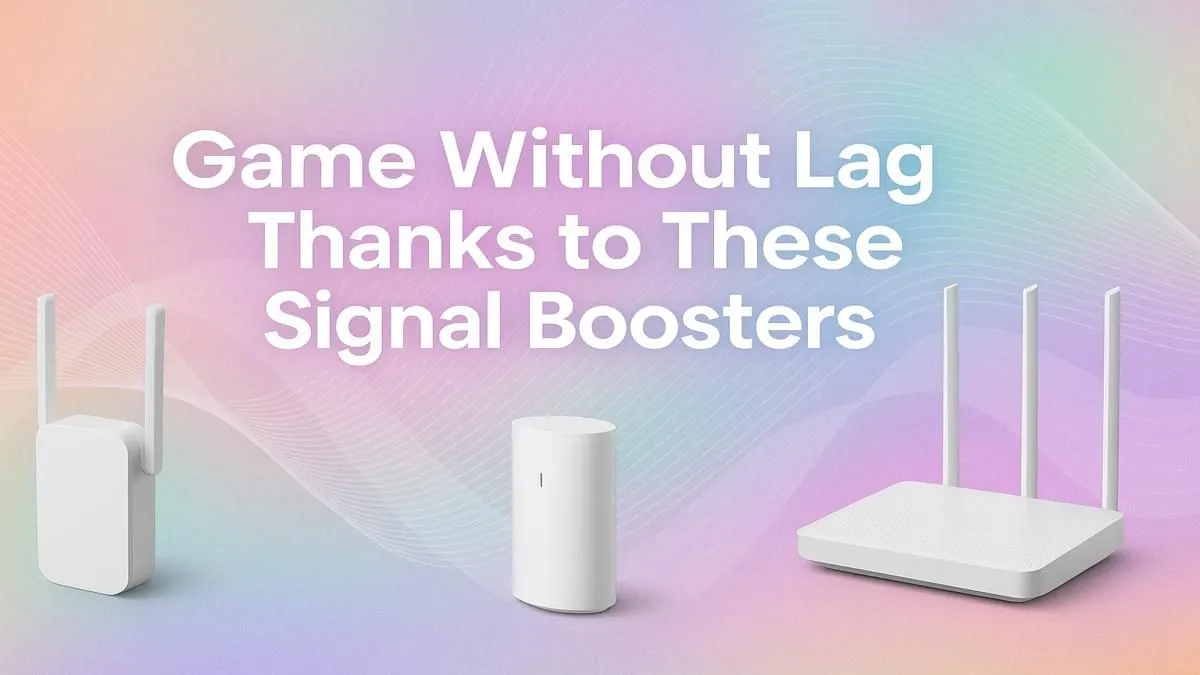
Tired of your Wi-Fi signal giving up the ghost the second you close your bedroom or office door? In the world of online gaming, a weak signal means lag spikes, dropped connections, and frustrating losses. This guide will walk you through the simple process of installing a Wi-Fi booster, also known as a range extender. By the end of this guide, you’ll have a Wi-Fi range extender set up and optimised, delivering a stronger, more stable signal to your gaming rig for smoother online play. 🚀
Before we kick things off, let's get our gear in order. The process is quick and you won't need much.
The biggest mistake people make is placing the extender in the dead zone itself. A booster needs to receive a reasonably strong signal from your main router to amplify it effectively. The sweet spot is roughly halfway between your router and your gaming PC or console. Use a Wi-Fi analyser app on your phone to find a spot where the signal is still at least 50-60%.
Once you’ve found the ideal location, plug the range extender into the wall socket and switch it on. The power light (usually a solid LED) should light up within a minute. This indicates the device is powered on and ready to be configured.
First, check that the wall socket is switched on (a classic South African oopsie). If it is, try a different socket to make sure the first one isn't faulty. If it still won't power up, the unit itself might have an issue.
On your smartphone or laptop, open your Wi-Fi settings and look for a new, unsecured network. It will usually be named after the brand of the extender, like "TP-LINK_EXTENDER" or "Cudy_EXT." Connect to this network. Your device will temporarily disconnect from the internet. This is normal. Leading brands like TP-Link range extenders make this process incredibly simple with clear network names.
Once connected, open a web browser (like Chrome or Firefox). You should be automatically redirected to the extender's setup page. If not, type the default web address (found in the manual, e.g., tplinkrepeater.net) into the URL bar. The on-screen wizard will guide you to:
This setup is very similar across most models, including the highly effective and budget-friendly Cudy range extenders.
Make sure you are connected to the extender’s Wi-Fi network, not your home one. If it still fails, try typing the extender's default IP address (often 192.168.0.254) into the browser's address bar. This usually does the trick.
After the extender reboots, it will broadcast the new extended network. On your gaming PC or console, search for this new network (e.g., "MyHomeWiFi_EXT") and connect to it. For the absolute best results, use a short Ethernet cable to connect your rig directly to the port on the bottom of the range extender. This gives you a wired-like stability. You're all set! 🔧
Q: Should I name the extended network the same as my main one? A: It’s better to give it a unique name (e.g., adding
_EXTat the end). This guarantees your gaming rig connects to the closer, stronger signal from the extender and doesn't accidentally latch onto the weaker signal from your main router.
Q: Will a range extender increase my internet speed? A: Not exactly. It won't make your fibre line faster, but it will improve your signal strength and stability. This eliminates the packet loss and high ping caused by a weak Wi-Fi signal, which is what makes your game feel laggy.
Q: How do I know if the extender has a good signal from the router? A: Most extenders have a signal strength indicator light. Once configured, this light will usually be blue or green if the location is good. If it's red or amber, you need to move the extender a bit closer to your main router.
Ready to Banish Lag for Good? Stop letting a weak signal dictate your K/D ratio. A simple Wi-Fi booster is the easiest and most affordable way to get the stable, low-ping connection you need to compete. Find the perfect lag-fighting booster at Evetech and reclaim your gaming glory.
Signal boosters enhance your WiFi strength, reducing latency and packet loss for smoother gameplay.
Yes, a quality signal booster minimizes connectivity issues, ensuring a stable and fast connection.
Look for low-latency, high-speed extenders with strong signal coverage tailored for gaming setups.
Gaming routers with QoS features prioritize traffic to reduce lag and boost performance.
Consider speed, coverage, compatibility, and low-latency hardware for uninterrupted gaming.
Boosters minimize interference, expand coverage, and enhance connection stability for lag-free gaming.