
Arc A730M PCIe 4 Guide: Boost Your Data Performance
🚀 Boost your data processing with the Intel Arc A730M PCIe 4 graphics card. Learn efficiency secrets now!
💡 Master LED logo brightness adjustment with our clear steps! Boost visibility & energy efficiency effortlessly!✨
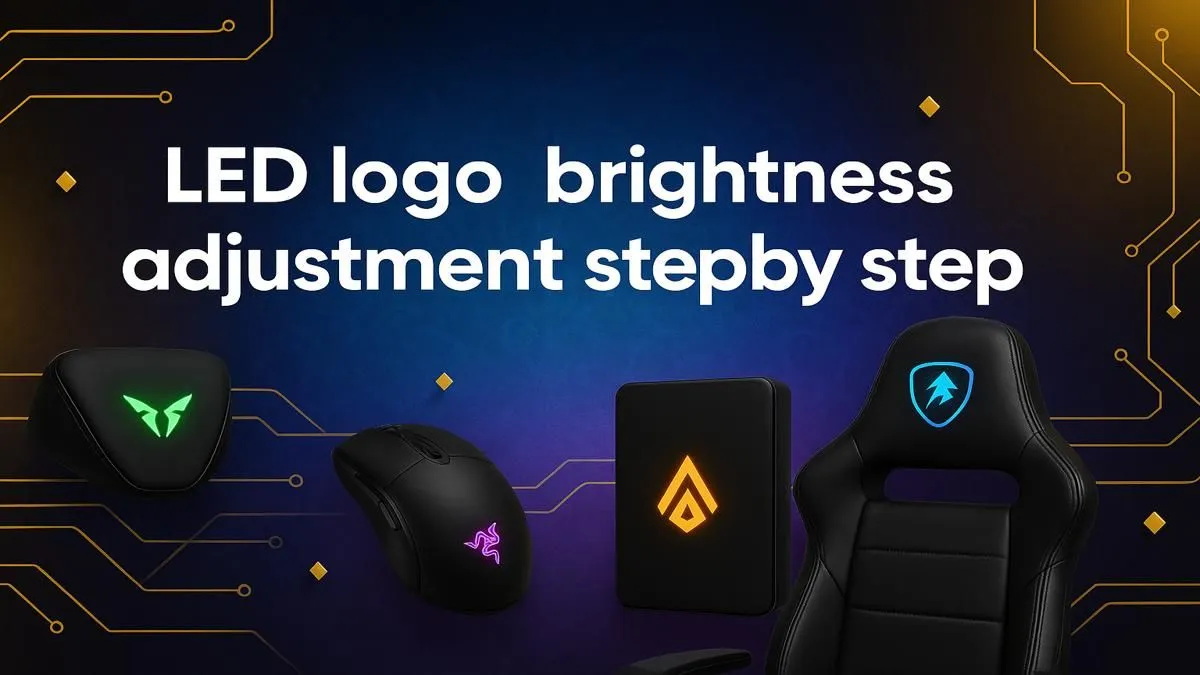
Howzit, fellow gamers! You know the feeling… the power kicks back in after loadshedding, and your battlestation roars to life. The glow is epic, but sometimes that one blazing logo on your GPU or gaming chair is just too bright. It's distracting you from clutching the round. This simple LED logo brightness adjustment guide is for you. We’ll show you how to dial in the perfect vibe for your setup. ✨
Controlling your gear’s lighting isn't just about switching colours; fine-tuning the intensity is key. Proper LED logo brightness adjustment can seriously level up your gaming experience. It's about creating the perfect atmosphere, whether you're deep in a story-driven epic or need max focus for a competitive match.
A logo that’s brighter than your monitor is more than an annoyance… it’s a competitive disadvantage. During a tense standoff in Valorant or a sneaky play in Warzone, your eyes should be glued to the screen. A piercing light in your peripheral vision can break your concentration. By dimming those logos, you help your eyes stay focused on the enemy, not on your hardware.
You’ve spent time and money curating a specific aesthetic. Maybe it’s a cool synthwave purple, a calming forest green, or a fiery red and orange. A default, full-brightness white logo can completely throw off that carefully chosen colour scheme. Adjusting the LED brightness allows you to blend every component seamlessly, creating a cohesive and immersive environment that’s truly yours. It’s a crucial step in personalising the awesome range of gaming chairs in South Africa to fit your unique style.
Ready to take control? The method for adjusting logo brightness depends on the component. Here’s a breakdown of the most common gear.
Many modern gaming chairs come with their own RGB lighting, often in the logo or along the edges. Control is usually straightforward:
Even many affordable gaming chairs under R4000 now offer some form of LED customisation, giving you control without breaking the bank.
Use your hardware’s software (like Corsair iCUE or ASUS Aura Sync) to create and save different lighting profiles. Set up a ‘Focus Mode’ with dimmed logos for competitive play and a ‘Vibrant Mode’ with full effects for when you’re showing off your rig to your mates.
This is where software is king. Nearly every major brand has its own utility for controlling RGB lighting, which is where you’ll find the settings for logo brightness.
Sometimes, you’ll encounter a component with a static, non-adjustable LED. Don't stress, you still have options.
For a non-destructive fix, a small piece of light-dimming film or even a carefully cut piece of tinted vinyl can work wonders. These are cheap, easy to apply, and can be removed without a trace. Just make sure you don’t cover any ventilation holes!
If a lack of control is truly getting on your nerves, keep it in mind for your next purchase. When scouting Evetech's best gaming chair deals or a new GPU, look for "RGB customisation" or "software-controlled lighting" in the product specs. Newer hardware almost always offers more granular control, giving you the power to perfect every last detail of your setup. 🚀
Ready For Ultimate Control? A perfectly tuned setup deserves a throne to match. Explore our range of premium gaming chairs above R4000 and take full command of your comfort and style.
Use dimmer switches or dedicated software tools for manual control. Ensure compatibility with your LED type.
Dimmer switches, mobile apps, or programmable controllers offer versatile 'LED logo brightness adjustment' solutions.
Yes! Optimize 'LED logo brightness settings' with timers or motion sensors for automatic nighttime dimming.
Balance brightness levels with ambient lighting using our 'LED logo brightness calibration' checklist.
Lower brightness during low-traffic hours. Implement smart controls for 'LED logo brightness optimization' savings.
Use manufacturer software to create dynamic 'customizing LED logo brightness levels' profiles for your space.
Explore commercial 'business LED logo brightness control' systems with remote management & automation features.