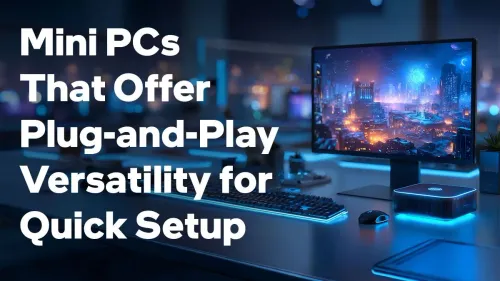
Best Mini PCs for Plug-and-Play Versatility
Discover mini PCs that deliver seamless plug-and-play versatility 🚀. Boost productivity with instant setup and space-saving design 🔥!
Discover how to fix blurry or dark webcam video fast. 🖼️💡 Improve video clarity and brightness with our expert tips!
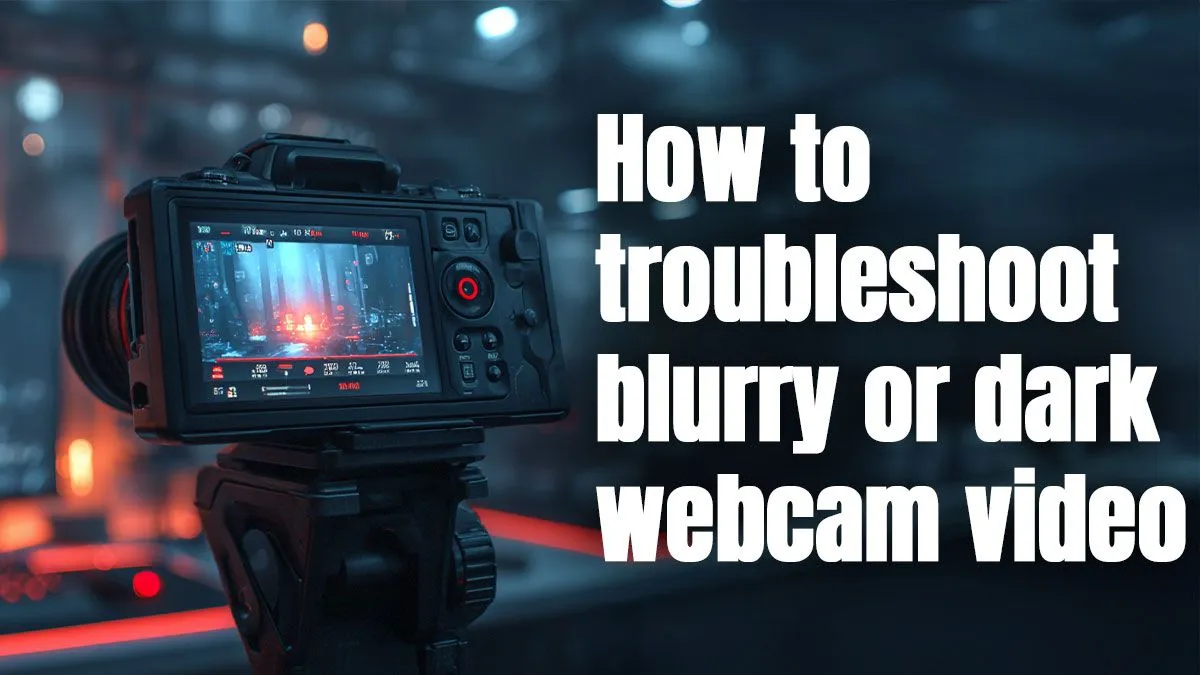
You hop onto a Teams call, and—bam!—your webcam makes you look like you're live from a dungeon. Whether you're pitching clients or chatting with gran, blurry or dark webcam video kills your vibe. The good news? It’s fixable. Let’s walk through how to fix blurry or dark webcam video with a few smart tweaks and some affordable gear upgrades. ⚡🧑💻
Before tossing your webcam out the window, figure out what’s going wrong.
Your webcam isn’t psychic—it can’t light your face on its own. Most built-in cams struggle in low light, causing that grainy, washed-out look.
Rule of thumb? Your face should be brighter than your background.
Natural light is ideal. If that’s not an option, try a desk lamp behind your monitor, aimed at your face.
Older or entry-level webcams often have fixed focus or low-resolution sensors that make you look blurry no matter what you do.
If you're on a tight budget, start with HD webcams under R900. They're lightyears better than laptop cams and cost less than a dinner date.
Place your webcam slightly above eye level and about an arm’s length away. This angle flatters and avoids distortion.
Whether you're on Zoom, Skype, or Google Meet, go into your camera settings. Bump up brightness and contrast manually. Disable “auto exposure” if it’s making you ghostly pale or pitch black.
Also check your webcam software (like Logitech Capture or Windows Camera settings) for firmware updates and focus calibration tools.
Sometimes no amount of tweaking will fix the problem if the cam hardware itself is outdated.
Modern webcams over R900 offer:
These webcams are ideal for anyone serious about looking crisp on camera—whether for YouTube, job interviews, or professional meetings.
Still not sure which option is right for your space, lighting, and budget? Browse Evetech’s full webcam range for trusted picks across all price points.
Looking sharp online doesn’t require pro studio gear. Just a few smart adjustments—and maybe an affordable new webcam—can instantly level up how people see you.
Look Sharp, Sound Smart Ditch the blur and gloom… Shop now at Evetech for performance that leaves lag in the dust.
Adjust focus settings and ensure proper lighting for better webcam clarity.
Low lighting or incorrect exposure settings often cause dark webcam footage.
Yes - use apps like OBS or ManyCam to manually adjust video brightness levels.
Go to camera settings in your OS or software to optimize resolution quality.
Poor lighting, compression artifacts, or low bandwidth can create grainy footage.
Tweak exposure controls in camera software to balance brightness levels.
Yes - slow connections may reduce webcam video quality during live streaming.